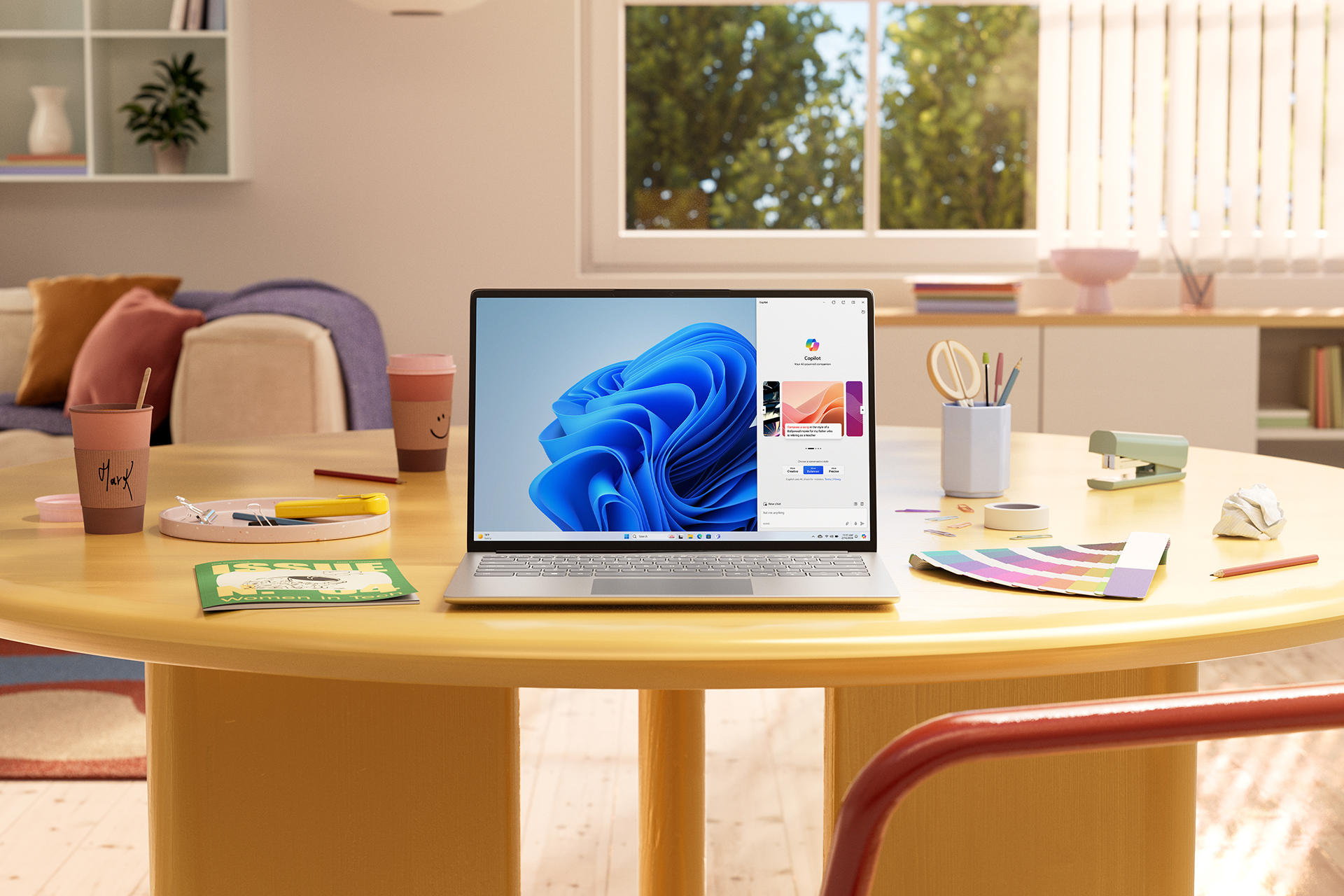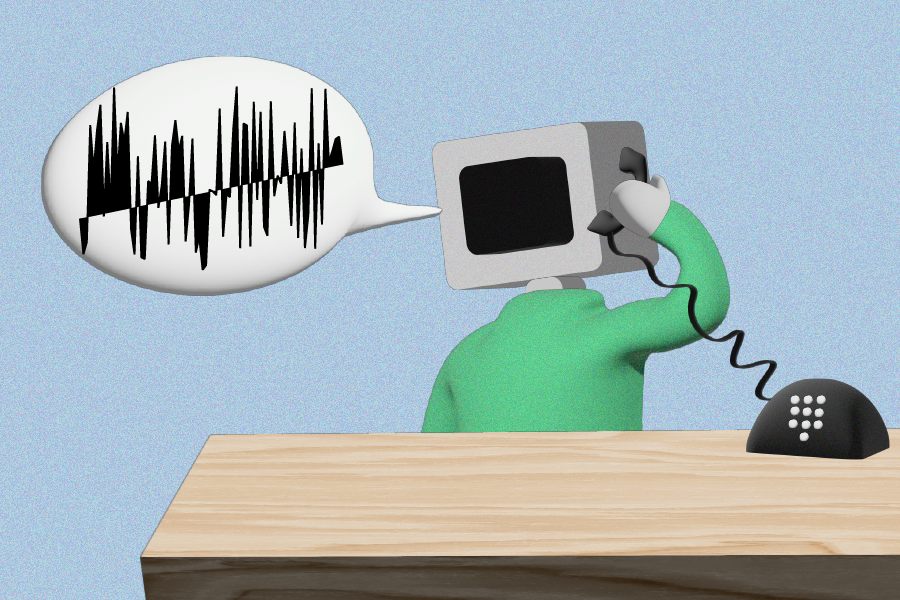Microsoft Copilot is your everyday AI companion. As we continue to innovate with Windows, we’re delighted to introduce some useful new features to our Copilot Preview for Windows 111. These new capabilities build on the introduction of the Copilot Key on new Windows 11 PC keyboards2, updates to the Copilot icon on the taskbar, and the ability to dock, undock and resize the Copilot pane.
Starting today, we introduce plugins from your favorite apps like OpenTable, Shopify and Kayak, as well as new skills to simplify your tasks and use of Windows. We can’t wait for you to try these.
In addition to the new features in Copilot, over the next month, we are bringing even more value to Windows 11. We are adding new AI editing capabilities in Photos designed to make creating simpler, enabling easier video editing with the preview of Clipchamp silence removal, and launching improvements to features like Snap, Widgets and Inking, making it even easier to get things done. For our commercial customers, we are also making it even easier to securely manage updates across your organization.
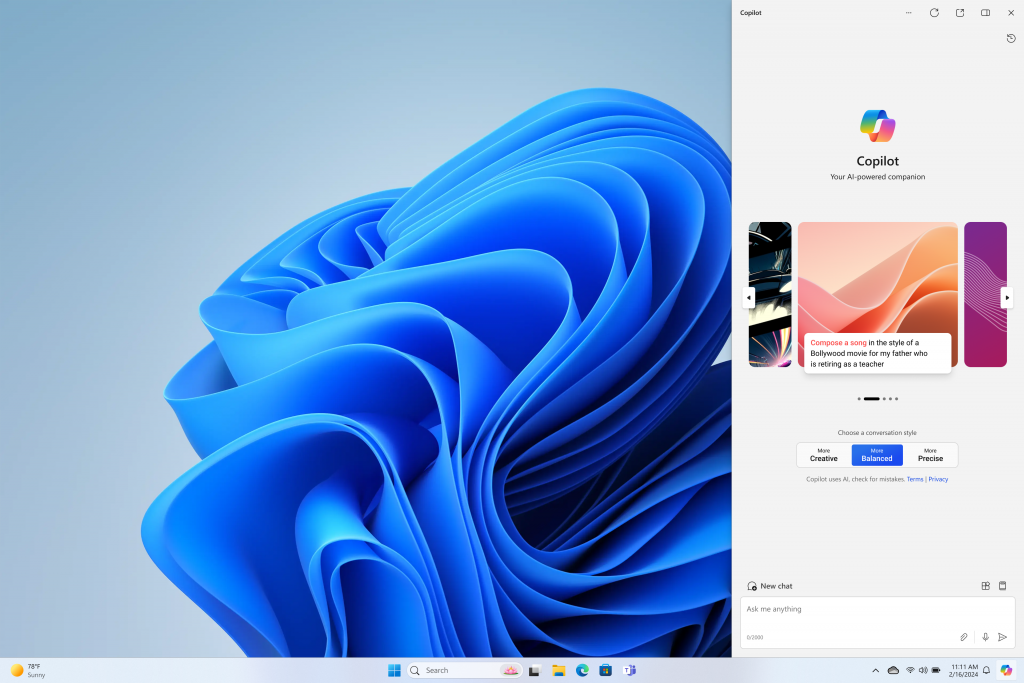
Copilot in Windows 11
New plugins
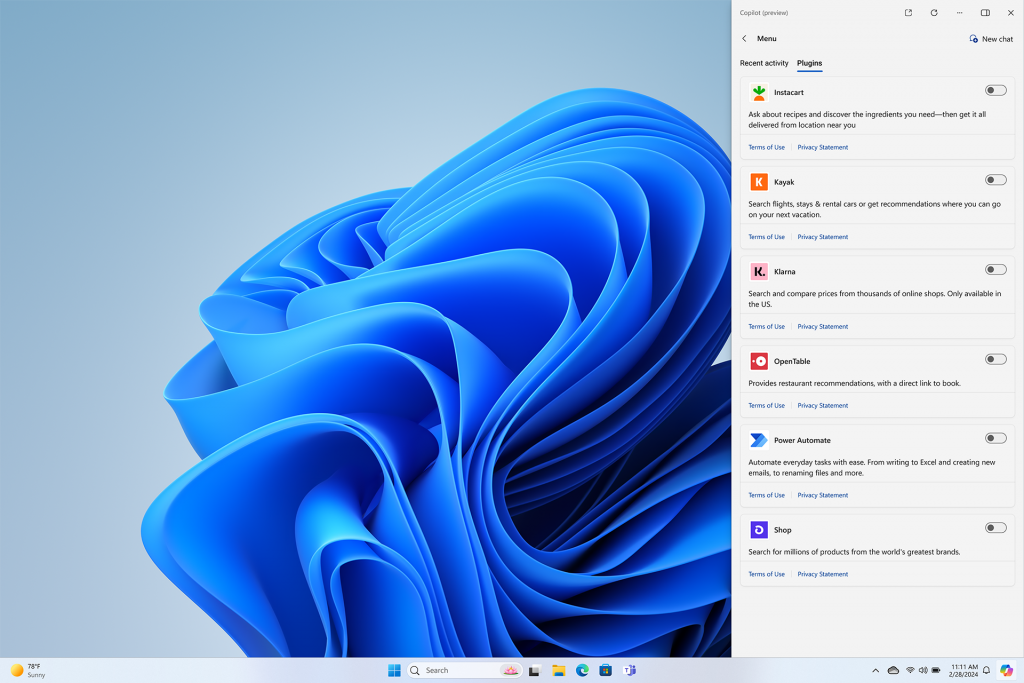
With Copilot in Windows, you can now use plugins for easy access to some of your favorite applications.
Need to make a dinner reservation with friends? Ask Copilot and OpenTable to handle it. Change your mind and want to stay in? Simply prompt Copilot with “Create a healthy dinner party menu for 8” and watch your options unfold. Not happy with the salad suggested? Ask Copilot to swap it for a vegetable and when you’re ready to shop, Instacart is right there for you, all within Copilot in Windows.
Over the next month, we will be adding new ways to connect and get things done from partners like Shopify, Klarna and Kayak, in addition to what OpenTable and Instacart and a growing list of other Copilot in Windows plugins can do.
New skills
Sometimes we all need a little help in getting things done, including adjusting our PC settings, quickly accessing the tools and information to make learning and doing easier, and finding the fastest access to help, all at our fingertips.
Beginning in late March, you will see the following new skills enabled within your Copilot in Windows experience. To use these skills, simply type in a prompt to Copilot in Windows. For example, type “enable battery saver” or “turn off battery saver” and Copilot will take the appropriate action and confirm completion.
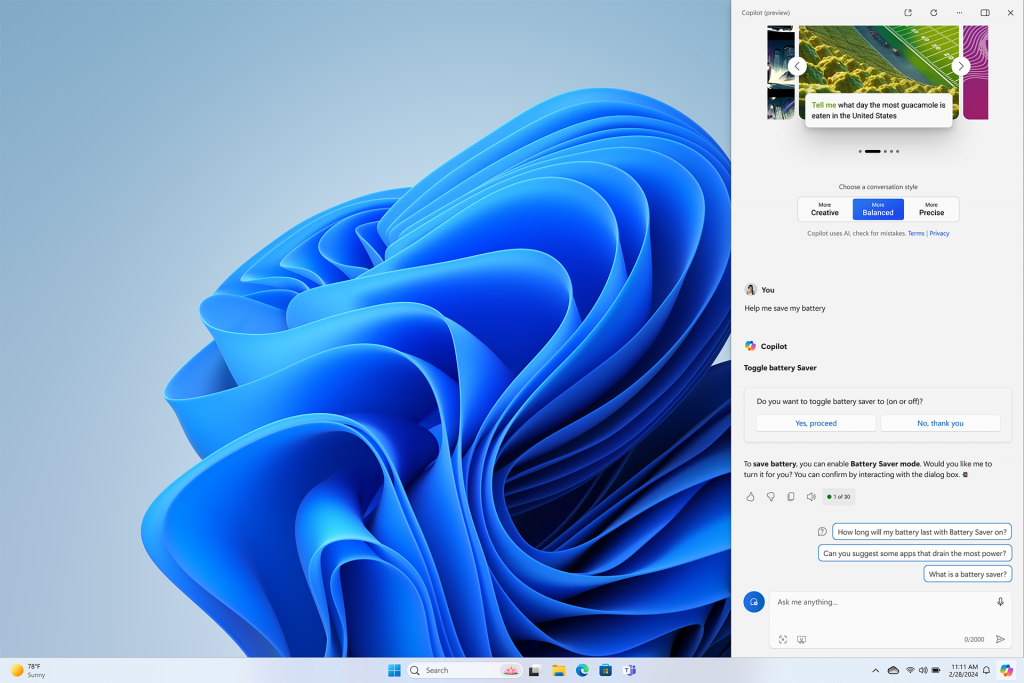
- Settings:
- Turn on/off battery saver
- Show device information
- Show system information
- Show battery information
- Open storage page
- Accessibility:
- Launch live captions
- Launch narrator
- Launch screen magnifier
- Open voice access page
- Open text size page
- Open contrast themes page
- Launch voice input
- Device information:
- Show available Wi-Fi network
- Display IP address
- Show available storage space
- Empty recycle bin
New creativity app updates
Building on the success of our AI-enhanced Inbox apps, today we begin rolling out two exciting updates designed to make creating simpler.
Generative Erase: When using the Photos app, you can now select and remove unwanted objects or imperfections from your images using the new Generative Erase feature. Snapped the ideal sunset photo but want to remove the airplane flying above? Generative Erase in Photos can do just that.
Clipchamp silence removal preview: Gaps in conversation are natural in real life, but awkward in a video. With the addition of Clipchamp silence removal, removing those gaps in the audio track is easy. The preview of silence removal in Clipchamp starts to become available today.
Accessible by default
Voice Shortcuts: Save your voice and finish tasks faster with new Voice Shortcuts. You can now create custom commands to quickly accomplish what you’re trying to do using just a single phrase. From pasting text and media, pressing keyboard keys or mouse clicks, to opening folders, files, apps or URLs, Voice Shortcuts are there to help.
Multi-Display: To make navigating a multiple monitor setup even easier, you can now use voice commands across connected screens, making it easier than ever to navigate between displays or move files and apps.
More to love on Windows 11
Windows 11 and your Android platform phone
Your Windows 11 PC and Android phone connection just got better. Soon you will be able to access recent photos on your PC or use your phone as a webcam on all video conferencing apps, making your Android device a productivity partner to your Windows 11 PC.
Intelligent Snap suggestions: Make the most of your screen real estate with new personalized layout suggestions. Snap suggestions help you quickly organize open apps based on how you use them, making it even easier to get things done.
Widgets: Many of us experience information overload from time to time, but still need to stay up to date on the information we care about most. Now with the new Widgets board experience, you are able to create a focused board and organize your Widgets into distinct categories – whether for work or play. If you’re looking to catch up on current events, you’ll find the familiar experience currently available through your feed located right in the discovery dashboard.
Windows Ink: Windows Ink enables natural writing on pen-capable PCs. With this update, we are expanding the number of apps and languages available to Windows Ink to include your favorites like Photos, Paint, WhatsApp and Messenger, all offering greater flexibility for where you ink or type.
Share content to more third-party apps: Need to share your favorite vacation photo with a friend on Snapchat? Windows 11 has expanded the file sharing options to include additional apps like WhatsApp, Snapchat and Instagram, with more apps like Facebook Messenger coming soon.
A unified management solution for our enterprise customers
For our enterprise customers, we are simplifying the update management solution by unifying the Windows Update for Business deployment service with Autopatch into a single update management solution.
Windows Autopatch will now become the unifying Windows update management solution, providing a single way in which organizations can manage updates while maintaining the highest level of control. Windows Autopatch provides the update solution for Windows PCs, Microsoft 365 applications, Microsoft Edge and Teams, and will now leverage AI to program the necessary updates and reduce the impact on team productivity. Learn more about what’s new in Autopatch.
How to take advantage of these new and improved features
Many of these new experiences will start to become available today, via Windows Update and new apps available via Microsoft Store updates. Windows 11 devices will get new functionality at different times, as we will be gradually rolling out some of these new features over the coming weeks initially via controlled feature rollout (CFR) to consumers. Consumers with eligible devices running Windows 11, versions 22H2 and 23H2, who are interested in experiencing these new enhancements now can choose to do so by going to Settings > Windows Update and turning on “Get the latest updates as soon as they’re available” and then selecting “Check for updates.” We anticipate broad availability for most new features by the April 2024 security update release for all eligible devices.
Most of these new Windows 11 features will be enabled by default in the March 2024 optional non-security preview release for all editions of Windows 11, versions 23H2 and 22H2. IT admins who want to get the new Windows 11 features can use the enable and control optional updates policy to enable optional updates for their managed devices.
As is our normal practice, we will closely monitor the rollout of these new Windows 11 features and continue to share timely information on the status of the rollout and known issues (open and resolved) via the Windows release health dashboard and @WindowsUpdate. Please continue to tell us about your experience by providing comments or suggestions via Feedback Hub.
For a full list of features available via Windows Update, learn more here.
Ready to upgrade to a new Windows 11 PC? Find the PC that’s right for you.
1 Copilot in Windows (in preview) is available in select global markets and will be rolled out to additional markets over time. Learn more.
2 When Copilot for Windows is not available or enabled on the device, pressing the Copilot key will launch Windows Search. The Copilot key will be available on many new Windows 11 PCs starting in early 2024.